Category:Books: Difference between revisions
Lisa Hacker (talk | contribs) No edit summary |
Lisa Hacker (talk | contribs) No edit summary |
||
| Line 10: | Line 10: | ||
* Under the '''create a book''' heading in the side panel, click '''Load this book as your current book'''. | * Under the '''create a book''' heading in the side panel, click '''Load this book as your current book'''. | ||
<br> | |||
[[image:create_a_book.png|center|link=]] | [[image:create_a_book.png|center|link=]] | ||
<br> | |||
* Once the template has been loaded into the special book creation page, click '''Download PDF''' to generate a file that you can download and print. | * Once the template has been loaded into the special book creation page, click '''Download PDF''' to generate a file that you can download and print. | ||
<br> | |||
[[image:book_download.png|center|link=]] | [[image:book_download.png|center|link=]] | ||
<br> | |||
''If you receive an error message while generating a single very large file for the entire book, you can use the "Part 1" and "Part 2" links to generate two smaller files instead.'' | ''If you receive an error message while generating a single very large file for the entire book, you can use the "Part 1" and "Part 2" links to generate two smaller files instead.'' | ||
Revision as of 18:35, 6 February 2014
 |
Book Templates
The create a book section in the side panel makes it possible for you to combine any selected pages from ReliaWiki.org together and use them to generate a print-ready book that fits your particular interests and needs (see Help:Books). For your convenience, we have also prepared templates that you can use to generate PDFs for any of the reliability engineering reference books on this site (see ReliaSoft Books). These templates are listed below and also linked from the reference book's index page.
To use one of the prepared templates to create a print-ready PDF:
- Open the template.
- Under the create a book heading in the side panel, click Load this book as your current book.
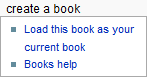
- Once the template has been loaded into the special book creation page, click Download PDF to generate a file that you can download and print.

If you receive an error message while generating a single very large file for the entire book, you can use the "Part 1" and "Part 2" links to generate two smaller files instead.
Pages in category "Books"
The following 9 pages are in this category, out of 9 total.
B
- ReliaWiki:Books/Accelerated Life Testing Reference eBook
- ReliaWiki:Books/Accelerated Life Testing Reference eBook Part1
- ReliaWiki:Books/Accelerated Life Testing Reference eBook Part2
- ReliaWiki:Books/Experiment Design and Analysis Reference eBook
- ReliaWiki:Books/Reliability Growth and Repairable System Analysis Reference eBook
- ReliaWiki:Books/Life Data Analysis Reference eBook
- ReliaWiki:Books/Life Data Analysis Reference eBook Part1
- ReliaWiki:Books/Life Data Analysis Reference eBook Part2
- ReliaWiki:Books/System Analysis Reference eBook