Weibull++ ALTA: Difference between revisions
Jump to navigation
Jump to search
Chris Kahn (talk | contribs) Created page with '{{Template:NoSkin}} {| class="FCK__ShowTableBorders" border="0" cellspacing="0" cellpadding="0" align="center"; style="width:100%;" |- | valign="middle" align="left" bgcolor=EEEE…' |
Chris Kahn (talk | contribs) No edit summary |
||
| Line 2: | Line 2: | ||
{| class="FCK__ShowTableBorders" border="0" cellspacing="0" cellpadding="0" align="center"; style="width:100%;" | {| class="FCK__ShowTableBorders" border="0" cellspacing="0" cellpadding="0" align="center"; style="width:100%;" | ||
|- | |- | ||
| valign="middle" align="left" bgcolor=EEEEEE|[[Image: | | valign="middle" align="left" bgcolor=EEEEEE|[[Image: Webnotes-weibull-alta.png |center|195px]] | ||
|} | |} | ||
{| align="center" class="FCK__ShowTableBorders" border="0" cellspacing="1" cellpadding="1" | {| align="center" class="FCK__ShowTableBorders" border="0" cellspacing="1" cellpadding="1" | ||
| Line 19: | Line 19: | ||
|- | |- | ||
| [[Image:Book blue.png]] | | [[Image:Book blue.png]] | ||
| [http://reliawiki.org/index.php/ | | [http://www.reliawiki.org/index.php/ReliaSoft_Books the theory textbook...] | ||
|- | |- | ||
| [[Image:Articleblue.png]] | | [[Image:Articleblue.png]] | ||
| Line 25: | Line 25: | ||
|- | |- | ||
| [[Image:Bulbblue.png]] | | [[Image:Bulbblue.png]] | ||
| [http://www.reliawiki.org/index.php/ | | [http://www.reliawiki.org/index.php/ReliaSoft_Examples application example(s)...] | ||
|} | |} | ||
| Line 39: | Line 39: | ||
<br> | <br> | ||
[[File:docedit.png|20px|right|link=http://www.reliawiki.com/index.php?title=Weibull%2B% | [[File:docedit.png|20px|right|link=http://www.reliawiki.com/index.php?title=Weibull%2B%2B_ALTA&&action=edit]] | ||
Revision as of 01:32, 20 August 2012
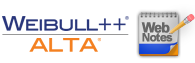 |
| Reliability Web Notes |
|
Web notes are displayed in a "screen aware" note panel that provides supplemental information about selected windows. The notes also include links to theoretical information, examples and other documents you may find useful. If you select the Automatically retrieve notes check box, the web note will automatically update whenever an applicable window is active. Alternatively, you can manually update the note by clicking the Get Notes for Active Item button. |
Learn more from...
| the help file... | |
| the theory textbook... | |
| related article(s)... | |
| application example(s)... |
