Template:WebNotes/RENOPlot: Difference between revisions
Jump to navigation
Jump to search
Created page with '{{Template:NoSkin}} {| style="margin-top: -25px; width: 100%;" |- |valign="middle" align="left" bgcolor=EEEEEE|center|195px |- |{{Font|BlockSim RENO…' |
No edit summary |
||
| (11 intermediate revisions by 4 users not shown) | |||
| Line 1: | Line 1: | ||
{{Template:NoSkin}} | {{Template:NoSkin}} | ||
{ | {{Template:Web Notes RENO Banner}} | ||
|{{Template:Plot Sheets}} | |||
|} | |||
There are five plot types available in RENO. Not all plot types are available for all simulation settings. In addition, there are restrictions on the types of data that can be plotted on each plot type at each simulation setting. The Plot Sheet control panel changes depending on the selected plot type and the simulation settings that have been used, so that it is easy for you to meet the requirements for the plot you are generating. | |||
|{{ | |||
{{Font|Learn more from...|11|tahoma|bold|gray}} | {{Font|Learn more from...|11|tahoma|bold|gray}} | ||
| Line 14: | Line 10: | ||
|- | |- | ||
| [[Image:Helpblue.png]] | | [[Image:Helpblue.png]] | ||
| [http://help. | | [http://help.synthesisplatform.net/blocksim_reno9/index.htm#plots.htm V8/9 Help] or [http://help.synthesisplatform.net/blocksim_reno10/index.htm#synthesis_plot_utilities.htm V10 Help] | ||
|- | |- | ||
| [[Image:Bulbblue.png]] | | [[Image:Bulbblue.png]] | ||
| [http://www. | | [http://www.reliasoft.com/reno/examples/index.htm application example(s)...] | ||
|} | |} | ||
| Line 34: | Line 27: | ||
<br> | <br> | ||
[[File:docedit.png|20px|right|link=http://www.reliawiki.org/index.php?title= | [[File:docedit.png|20px|right|link=http://www.reliawiki.org/index.php?title=Template:WebNotes/RENOPlot&action=edit]] | ||
Latest revision as of 16:59, 5 May 2015
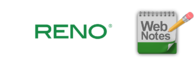 |
| Plot Sheets
Click the "info" icon in the plot sheet control panel to see information about the plot type that is currently selected. |
There are five plot types available in RENO. Not all plot types are available for all simulation settings. In addition, there are restrictions on the types of data that can be plotted on each plot type at each simulation setting. The Plot Sheet control panel changes depending on the selected plot type and the simulation settings that have been used, so that it is easy for you to meet the requirements for the plot you are generating.
Learn more from...
| V8/9 Help or V10 Help | |
| application example(s)... |
