Weibull++: Difference between revisions
Jump to navigation
Jump to search
No edit summary |
Lisa Hacker (talk | contribs) Replaced content with '{{Template:WebNotes/Weibull++}}' |
||
| (21 intermediate revisions by 3 users not shown) | |||
| Line 1: | Line 1: | ||
{{Template: | {{Template:WebNotes/Weibull++}} | ||
Latest revision as of 22:47, 19 May 2013
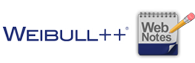 |
| Reliability Web Notes
The "Reliability Web Notes" for Synthesis applications are displayed in a "screen aware" page of the My Portal panel that provides information related to the interface window that is currently active. Each note includes a brief summary of the analysis feature along with links to articles, examples and other documents you may find useful. If you have selected the Automatically retrieve notes check box, the panel will automatically update whenever an applicable window is active. Alternatively, you can update the web notes on demand by clicking the Get Notes for Active Item button. |
Learn more from...
| the help file... | |
| the theory textbook... | |
| related article(s)... | |
| application example(s)... |
