Weibull++: Difference between revisions
Jump to navigation
Jump to search
No edit summary |
No edit summary |
||
| Line 1: | Line 1: | ||
{{Template:NoSkin}} | {{Template:NoSkin}} | ||
{{ | {| class="FCK__ShowTableBorders" border="0" cellspacing="0" cellpadding="0" align="center"; style="width:100%;" | ||
|- | |||
| valign="middle" align="left" bgcolor=EEEEEE|[[Image:Webnotesbar.png|center|195px]] | |||
|} | |||
{| class="FCK__ShowTableBorders" border="0" cellspacing="0" cellpadding="0" | |||
|- | |||
| valign="middle" | | |||
{{Font| Web Notes Start|11|tahoma|bold|gray}} | |||
Web Notes is a “screen aware” note panel that provides supplemental information on selected screens. This supplemental information contains theoretical information links, links to examples and other documents we believe you will find useful. Selecting the “Automatically retrieve notes” below updates this screen whenever a panel that applies to the current screen is available. Alternatively you can manually retrieve them by clicking on “Get Notes for Active Item”. | |||
|} | |||
{| class="FCK__ShowTableBorders" border="0" cellspacing="0" cellpadding="0" | {| class="FCK__ShowTableBorders" border="0" cellspacing="0" cellpadding="0" | ||
|- | |- | ||
Revision as of 20:26, 17 March 2012
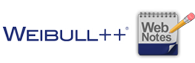 |
|
Web Notes Start Web Notes is a “screen aware” note panel that provides supplemental information on selected screens. This supplemental information contains theoretical information links, links to examples and other documents we believe you will find useful. Selecting the “Automatically retrieve notes” below updates this screen whenever a panel that applies to the current screen is available. Alternatively you can manually retrieve them by clicking on “Get Notes for Active Item”. |
|
Learn more from...
|
